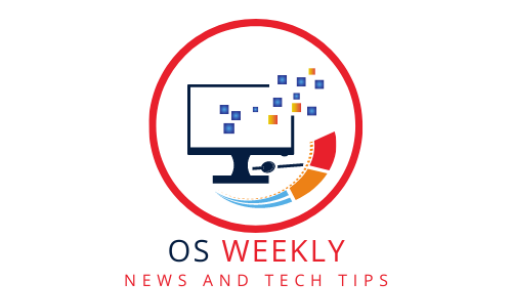SEO Meta-Description: Looking to protect your valuable data on your Mac? Learn how to efficiently back up your Mac data and secure it from unexpected loss. This comprehensive guide covers everything you need to know about backing up Mac data and ensures the safety of your digital life.
Introduction
In today’s digital age, our lives are increasingly intertwined with technology. Our Mac computers hold precious memories, important documents, and valuable data that we cannot afford to lose. That’s why it is crucial to have a robust backup system in place to safeguard your Mac data. This guide will walk you through the process of backing up your Mac data effectively, ensuring that you can easily recover it in case of any mishaps.
Understanding the Importance of Backing up Mac Data
Mac users often underestimate the importance of backing up their data until disaster strikes. Whether it’s a hardware failure, accidental deletion, or a malware attack, losing data can be devastating. To avoid such scenarios, it’s crucial to understand why backing up Mac data is essential.
Data loss can occur due to various reasons, including:
- Hardware failure
- Accidental deletion
- Theft or loss of the Mac device
- Malware or ransomware attacks
By regularly backing up your Mac data, you can minimize the risk of permanent data loss and ensure peace of mind.
Different Methods for Backing up Mac Data
When it comes to backing up your Mac data, there are several methods you can choose from. Each method offers its own advantages and considerations, depending on your specific needs. Let’s explore some of the most popular options:
Time Machine: Apple’s Built-in Backup Solution
Time Machine is a built-in backup software provided by Apple. It offers a user-friendly interface and seamless integration with macOS. Time Machine creates incremental backups, allowing you to restore your files to a specific point in time. It is an excellent choice for beginners and casual users.
Cloud Storage: Secure and Convenient
Cloud storage services like iCloud, Google Drive, and Dropbox provide a convenient way to back up your Mac data. These services offer secure storage and accessibility from anywhere with an internet connection. Cloud storage is especially useful for syncing files across multiple devices and sharing files with others.
External Hard Drive: A Traditional Approach
Backing up your Mac data to an external hard drive is a traditional yet reliable method. You can connect an external hard drive to your Mac and use Time Machine or third-party software to create regular backups. This method provides offline storage and complete control over your backups.
Backing up Mac Data to Network Attached Storage (NAS)
Network Attached Storage (NAS) devices are dedicated storage units connected to your home network. They offer a centralized location for storing and backing up your Mac data. NAS devices often provide additional features like RAID configurations for data redundancy and remote access to your files.
Automating Backups: Scheduled and Continuous
Automation is key to ensuring consistent backups. You can schedule regular backups using built-in tools like Time Machine or third-party backup software. Continuous backup solutions, like cloud backup services, automatically save changes to your files in real-time. This ensures that your backups are always up to date.
Protecting Your Backups: Encryption and Security
When backing up your Mac data, it’s essential to consider security measures. Encryption adds an extra layer of protection to your backups, ensuring that only authorized users can access them. Additionally, choosing reputable backup services with strong security protocols helps safeguard your data from unauthorized access.
Restoring Mac Data from a Backup
Knowing how to restore your Mac data from a backup is just as important as creating the backup itself. Whether it’s a single file or an entire system restore, having the knowledge and tools to recover your data is crucial. Different backup methods have their own restoration processes, and understanding them can save you from potential headaches.
Troubleshooting: Common Backup Issues and Solutions
While backing up your Mac data, you may encounter common issues that can hinder the process. Understanding these issues and their solutions can help you overcome any obstacles and ensure smooth backups. From network connectivity problems to software conflicts, troubleshooting skills will come in handy.
Best Practices for Mac Data Backup
To maximize the effectiveness of your backups and ensure the safety of your Mac data, it’s essential to follow best practices. Here are some tips to help you establish a robust backup routine:
- Regularly schedule backups to avoid data loss.
- Use a combination of local and offsite backups for redundancy.
- Verify the integrity of your backups to ensure their restorability.
- Test your restoration process periodically to confirm its effectiveness.
- Keep your backup software and operating system up to date for enhanced security.
- Store your backups in a secure location, away from potential hazards.
The Future of Mac Data Backup
As technology continues to evolve, so does the landscape of data backup solutions. The future of Mac data backup holds exciting possibilities, including advancements in cloud storage, artificial intelligence-driven backup systems, and more efficient backup algorithms. Staying updated with the latest trends and innovations will help you adapt and optimize your backup strategy.
FAQs about Backing up Mac Data
Can I use Time Machine to back up multiple Macs to one external hard drive?
Yes, Time Machine supports backing up multiple Macs to a single external hard drive. However, it’s recommended to partition the drive and allocate specific space for each Mac to prevent data overlap.
How long does it take to back up a Mac using cloud storage?
The time it takes to back up a Mac using cloud storage depends on various factors, such as the size of the data, internet speed, and the cloud service provider. Larger backups may take several hours or even days, while smaller ones can complete within a few hours.
Can I access my Mac backups stored in the cloud from any device?
Yes, most cloud storage services offer cross-platform accessibility. You can access your Mac backups stored in the cloud from other Mac computers, Windows PCs, iOS devices, and even Android devices.
What should I do if my external hard drive fails?
If your external hard drive fails, it’s crucial to remain calm and avoid further use to prevent additional damage. Consult a professional data recovery service to retrieve your data from the failed drive, if possible.
Can I exclude specific files or folders from Time Machine backups?
Yes, Time Machine allows you to exclude specific files or folders from backups. You can configure exclusions through the Time Machine preferences panel in macOS.
Is it necessary to encrypt my backups?
Encrypting your backups adds an extra layer of security to your data, especially if it contains sensitive information. While it’s not mandatory, encrypting your backups is highly recommended to protect your data from unauthorized access.
Conclusion
Backing up your Mac data is an essential practice to ensure the safety and availability of your valuable files. By understanding the importance of backups and exploring the various methods available, you can choose the best approach that suits your needs. Whether you opt for Time Machine, cloud storage, external hard drives, or network-attached storage, the key is to establish a reliable backup routine and follow best practices. Remember, prevention is always better than cure when it comes to safeguarding your digital life.