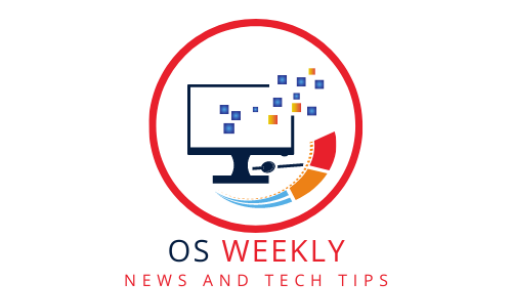MacOS Ventura, Apple’s latest operating system, showcases a formidable array of Mac OS security features that can help keep your Mac safe from malware and other online threats.

With an unwavering commitment to user privacy and data protection, Apple has integrated cutting-edge technologies into macOS Ventura to ensure a secure computing environment. From an enhanced firewall that safeguards against unauthorized access to advanced real-time malware scanning and removal tools, macOS Ventura leaves no stone unturned in its quest to defend your Mac.
Additionally, the operating system incorporates robust encryption mechanisms to safeguard your sensitive data and provides seamless updates to ensure that you always have the latest security patches. Embracing macOS Ventura means embracing a safer digital experience, where you can explore, create, and connect with confidence.
What’s New in macOS Security
One of the most significant new security features in macOS Ventura is FileVault 2, which uses full-disk encryption to protect your Mac’s data. FileVault 2 is now enabled by default, so you don’t have to do anything to get started.
Another new security feature in macOS Ventura is Gatekeeper, which helps to prevent malware from being installed on your Mac. Gatekeeper blocks apps from being downloaded from untrusted sources, so you can be sure that the apps you install are safe.
System Integrity Protection (SIP) is another new security feature in macOS Ventura. SIP helps to protect your Mac’s core system files from being modified or deleted by malware.
How to Strengthen Your Mac’s Security
In addition to the new security features in macOS Ventura, there are a number of other things you can do to strengthen your Mac’s security.
- Keep your software up to date. Apple regularly releases security updates for macOS, so it’s important to install them as soon as they’re available.
- Use strong passwords. Your passwords should be long and complex, and you should use a different password for each website or app.
- Enable two-factor authentication. Two-factor authentication adds an extra layer of security to your accounts. When you enable two-factor authentication, you’ll be required to enter a code from your phone in addition to your password when you sign in.
- Be careful what you download. Only download apps from trusted sources, and be sure to scan any files you download for malware before opening them.
- Be aware of phishing attacks. Phishing attacks are emails or text messages that try to trick you into revealing your personal information. Don’t click on links in emails or text messages from people you don’t know, and never enter your personal information into a website that you’re not familiar with.
- Use a VPN. A VPN can help to protect your privacy and security when you’re using public Wi-Fi.
Conclusion
By following these tips, you can help to keep your Mac safe from malware and other threats.
FAQs
Q: What is FileVault 2?
A: FileVault 2 is a full-disk encryption feature that can help to protect your Mac’s data from unauthorized access.
Q: What is Gatekeeper?
A: Gatekeeper is a security feature that helps to prevent malware from being installed on your Mac.
Q: What is System Integrity Protection (SIP)?
A: SIP is a security feature that helps to protect your Mac’s core system files from being modified or deleted by malware.
Q: How do I enable two-factor authentication?
A: To enable two-factor authentication, go to System Preferences > Apple ID > Security & Privacy > Two-Factor Authentication.
Q: What are some other things I can do to strengthen my Mac’s security?
A: In addition to the tips listed in the article, you can also:
- Use a firewall to protect your Mac from unauthorized network access.
- Install antivirus software to scan your Mac for malware.
- Be careful what you click on in emails and text messages.
- Back up your Mac regularly.
I hope this article has helped you to understand the new security features in macOS Ventura and how you can strengthen your Mac’s security. If you have any other questions, please feel free to leave a comment below.