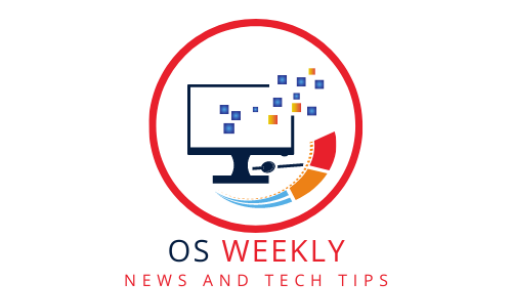Introduction
Linux is a powerful operating system that offers a vast array of command-line tools and utilities. Understanding and utilizing essential commands can greatly enhance your Linux experience and productivity. In this comprehensive guide, we will explore a variety of essential Linux commands that every user should know. From file and directory operations to system management and network troubleshooting, these commands will unlock the true power of Linux and empower you to accomplish tasks efficiently.
Navigating the File System
Understanding the File System Hierarchy
Learn about the Linux file system hierarchy, including directories such as /bin, /etc, and /home. Understand the purpose of each directory to navigate and locate files effectively.
Listing Files and Directories
Master the ls command to list files and directories. Explore various options like -l for detailed information, -a to show hidden files, and -h for human-readable file sizes.
Working with Files and Directories
Creating and Deleting Files and Directories
Use the touch command to create new files and the mkdir command to create directories. Learn how to remove files with rm and directories with rmdir or rm -r.
Copying, Moving, and Renaming Files
Learn essential commands like cp to copy files, mv to move or rename files, and ln to create symbolic links. Understand the syntax and options for these commands.
Managing Users and Permissions
User and Group Management
Learn commands like useradd and userdel to manage user accounts. Use groupadd and groupdel to manage user groups. Understand the syntax and options for these commands.
File Permissions and Ownership
Understand Linux file permissions and use commands like chmod to modify permissions. Learn about the chown and chgrp commands to change file ownership and group.
Monitoring System Resources
Checking System Status
Use the top command to monitor system resource usage in real-time. Explore options like sorting by CPU or memory usage and understanding the information displayed.
Analyzing Resource Usage with ps
Learn the ps command to view process information. Use options like aux to display all processes and their details, and grep to filter specific processes.
Networking and Connectivity
Checking Network Configuration
Use the ifconfig command to view network interface configurations. Understand the IP addresses, subnet masks, and other network details displayed.
Troubleshooting Network Connections
Learn commands like ping to check network connectivity, traceroute to trace the path to a destination, and netstat to view network statistics and active connections.
Package Management
Package Installation and Updates
Learn package management commands like apt (Advanced Package Tool) or yum (Yellowdog Updater Modified) to install and update software packages on your Linux distribution.
Searching for Packages
Use the package management tools to search for specific software packages. Explore options like apt search or yum search to find the packages you need.
System Administration
Managing Services with systemd
Understand systemd and learn commands like systemctl to manage and control system services. Start, stop, enable, and disable services using these commands.
Configuring the Firewall with ufw
Learn to use the Uncomplicated Firewall (ufw) command to configure firewall rules and protect your Linux system from unauthorized access.
FAQs: Essential Linux Commands
1. How can I navigate to a specific directory in Linux?
To navigate to a directory, use the cd command followed by the directory path. For example, cd /home/user will take you to the “user” directory.
2. How can I copy a file to another location?
Use the cp command followed by the source file and destination directory to copy a file. For example, cp file.txt /home/user/destination will copy “file.txt” to the “destination” directory.
3. How can I change file permissions in Linux?
Use the chmod command followed by the desired permission settings and the file or directory. For example, chmod 755 file.txt will set read, write, and execute permissions for the owner, and read and execute permissions for group and others.
4. How can I check the network connection status?
Use the ping command followed by an IP address or domain name to check network connectivity. For example, ping google.com will send ICMP packets to Google’s servers to check connectivity.
5. How can I install software packages on Linux?
Use the package management command specific to your distribution, such as apt for Debian-based distributions or yum for Red Hat-based distributions. For example, apt install package-name will install the specified package using apt.
6. How can I start or stop a service in Linux?
Use the systemctl command followed by the action (start, stop, restart) and the service name. For example, systemctl start apache2 will start the Apache web server service.
Conclusion
Mastering essential Linux commands is essential for every user. With the knowledge of these commands, you can navigate the file system, manage files and directories, control user permissions, monitor system resources, troubleshoot networks, manage packages, and administer your Linux system effectively. Unlock the power of Linux with these essential commands and elevate your Linux experience.